Christmas is coming! Can you feel the pressure? :PIf you are planning to give your loved one a Christmas present this year, why not put it in a pretty gift box, complete with a flexi bow?
This is perfect for giving a gift to your sweetheart (or yourself :) ).If you dont feel like going through the steps to make the gift box, you can pick up a pre-made Gift Box from Sirena Hair & Fashion. Then, you can jump right to Step 5 below to prepare a Notecard and put a present for your sweetheart :)
We will make a Christmas gift box in this tutorial. But you can use the same techniques to create gift boxes for other occasions, including birthdays, holidays, weddings, anniversaries, or just because :)
We will create the gift box in 2 parts: the gift box and the bow. You can also use the bow separately (as part of an attachment for an outfit, for instance).You will need the Sirena Gift Box to complete this tutorial (same package as the pre-made box). You will also need the "Notecard Giver" script. You can pick this up for free at Sirena Hair & Fashion.
So lets get started.
1. Gift BoxGo ahead and rez a box on the ground. Press Shift-X to position the box to the nearest 0.25M (this helps us line stuff up). Go to the General tab, and change the Name to "1". Go to the Object tab. Go to the Texture tab. Click on the square above "Texture". This will open the Pick:Texture window. Click on the Blank button and the Select button.Prim "1" will be the box itself. We are going to clone it to make all the other prims.So make sure Prim "1" is selected in Edit more, and you can see the Red/Green/Blue movement arrows. Press and hold the Shift key, then click on the Blue arrow and pull it up. This will make a copy of Prim "1" perfectly lined up above.Do this 2 more times until you have a total of 4 prims.
Starting from the bottom, Edit each prim and change the Name to a number from 1 to 4. The one on the bottom should be "1". The one on the top should be "4". This will helps us reference the prims below.
Now go back and Edit Prim "1". Enter the following settings: Size (meters) X: 0.500, Y: 0.500, Z: 0.500With Prim "1" selected, go to the Texture tab. Click on the square above "Texture". This will open the Pick:Texture window. Go to the "Christmas Gift Box" folder from Sirena Hair & Fashion. Select the texture you would like and click the Select button.
Edit Prim "2". Enter the following settings: Size (meters) X: 0.520, Y: 0.520, Z: 0.150
Edit Prim "3". Enter the following settings: Size (meters) X: 0.530, Y: 0.530, Z: 0.100 Rotation (degrees) X: 0.00, Y: 90.00, Z: 0.00 Hollow: 95Go to the Texture tab. Click on the square above "Color". This will open the Color Picker. Select the dark red square (the red in the top row). This is for Christmas, remember? :)
Edit Prim "4". Enter the following settings: Size (meters) X: 0.530, Y: 0.530, Z: 0.100 Rotation (degrees) X: 90.00, Y: 0.00, Z: 0.00 Hollow: 95Go to the Texture tab. Click on the square above "Color". This will open the Color Picker. Select the dark red square (the red in the top row).You should now have a stack of prims.
Now lets go ahead and assemble the gift box. This is pretty easy to do: just pull everything straight down until it looks like a gift box with white ribbons wrapped around the box :)
Now lets link the gift box. Make sure you can see the entire gift box. Right-click on any prim and select Edit.Click and hold outside the gift box, and drag the yellow window around the entire gift box. The entire gift box should be outlined in yellow.It doesnt really matter which is the Root Prim in this case.
So we will go ahead and just link it. To link the prims, click on Tools at the top of your screen, and select Link. You will notice that all the prims are now outlined in blue, except the Root Prim is outlined in yellow.Edit the gift box. Click on the General tab. And change the Name to "Christmas Gift Box".2.
Creating the Bow
We are going to make the bow separately from the gift box, then link them together at the end.So find a different spot, and rez a prim on the ground. Press Shift-X to help us line stuff up in case they get moved.
Go to the General tab, and change the Name to "1". Go to the Object tab. Change the Building Block Type to "Torus".Go to the Texture tab. Click on the square above "Texture". This will open the Pick:Texture window.
Click on the Blank button and the Select button.Click on the square above "Color". This will open the Color Picker. Select the dark red square (the red in the top row).Prim "1" will be the center loop of the bow. We are going to clone it to make all the other prims.
So make sure Prim "1" is selected in Edit more, and you can see the Red/Green/Blue movement arrows. Press and hold the Shift key, then click on the Blue arrow and pull it up. This will make a copy of Prim "1" perfectly lined up above.Do this 3 more times until you have a total of 5 prims.
Starting from the bottom, Edit each prim and change the Name to a number from 1 to 5. The one on the bottom should be "1". The one on the top should be "5". This will helps us reference the prims below.
Now go back and Edit Prim "1". Enter the following settings: Size (meters) X: 0.100, Y: 0.150, Z: 0.125 Rotation (degrees) X: 0.00, Y: 0.00, Z: 90.00 Hole Size X: 1.00, Y: 0.25
Edit Prim "2". Enter the following settings: Size (meters) X: 0.080, Y: 0.300, Z: 0.175 Rotation (degrees) X: 0.00, Y: 285.00, Z: 10.00 Twist B: 18.00, E: 0.00 Hole Size X: 1.00, Y: 0.10 Profile Cut B: 0.55, E: 1.00
Edit Prim "3". Enter the following settings: Size (meters) X: 0.100, Y: 0.300, Z: 0.200 Rotation (degrees) X: 140.00, Y: 65.00, Z: 45.00 Twist B: 18.00, E: 0.00 Hole Size X: 1.00, Y: 0.10 Profile Cut B: 0.55, E: 1.00
Edit Prim "4". Change the Building Block Type to "Cylinder". Enter the following settings: Size (meters) X: 0.100, Y: 0.050, Z: 0.600 Rotation (degrees) X: 55.00, Y: 60.00, Z: 60.00 Taper X: -1.00, Y: 1.00Select the "Features" tab of Prim "4". Click on the checkbox next to "Flexible Path" (making it a flexi-prim :) ). Enter the following settings: Softness: 3.000 Wind: 2.000 Tension: 2.000
Edit Prim "5". Change the Building Block Type to "Cylinder". Enter the following settings: Size (meters) X: 0.070, Y: 0.050, Z: 0.500 Rotation (degrees) X: 0.00, Y: 70.00, Z: 280.00 Taper X: -1.00, Y: 1.00Select the "Features" tab of Prim "5". Click on the checkbox next to "Flexible Path". Enter the following settings: Softness: 3.000 Wind: 2.000 Tension: 2.000
When you are all done, you should now have a column of prims.
Assembling and Linking the Bow
Lets put the bow together and link it!
Prim "1" is the center loop of the bow. Everything will be attaching to Prim "1".Move Prim "2" to the left of Prim "1". Prim "2" should run partly into Prim "1". Remember, its a bow :)
Move Prim "3" to the right of Prim "1". Also Prim "3" should run partly into Prim "1".Attach Prim "4" and Prim "5" to Prim "1". Prim "4" should be on the left of Prim "5". Make sure the non-flexi end (the anchor) is attached to Prim "1". All set? Time to link!
Make sure you can see the entire now. Right-click on any prim and select Edit.Click and hold outside the bow, and drag the yellow window around the entire bow. The entire bow should be outlined in yellow.Now press and hold the Shift key. Left-click on Prim "1" (the center loop) to de-select it. Left-click on Prim "1" again to select it. This makes Prim "1" the last prim to be selected, thus will make it the Root Prim when we link.
To link the prims, click on Tools at the top of your screen, and select Link. You will notice that all the prims are now outlined in blue, except the Root Prim is outlined in yellow.Edit the bow.
Click on the General tab. And change the Name to "Red Bow".You might want to take a copy of the bow before we link it to the gift box. That way, you can use it on other things in the future.
Right-click on the bow. Select "More >", and "Take Copy".4. Completing the Gift BoxWe are going to put the bow on the gift box, create a notecard, and add a give-notecard script to the gift box.Edit the bow. Using the arrows, move it just above the gift box. Center the bow as best as you can, then press Shift-X.
This should line the bow up perfectly with the gift box. Now, just lower the bow until it runs partly into the gift box.With the bow selected, press and hold Shift, and click on the gift box. This makes the gift box the last object selected. To link the bow to the gift box, click on Tools at the top of your screen, and select Link. You will notice that all the prims are now outlined in blue, except the Root Prim on the gift box is outlined in yellow.
Now lets prepare a Notecard and put it in the gift box.Click on Inventory. Select "Create" from the top of the Inventory window, and select "New Note". This will open a new Notecard window.The Notecard will be in the "My Inventory/Notecards" folder. The name will be "New Note". If you have several "New Note"'s, it should be the one on top. Just Double-click on it to make sure its blank.Right-click on the "New Note" you just created and select "Rename". Change the name to "A Note for My Sweetheart" :) (Just start the name with an "A". This makes sure the Notecard comes first.)
Now Right-click on the gift box. Select the Contents tab.Drag and drop the Notecard you just created into the Contents tab of the gift box.Also, drag and drop the "Note Giver" script into the Contents tab of the gift box.You may want to take a copy of the gift box at this point so you can use it for other occasions (hopefully, not for other people! :P) Right-click on the gift box, select "More >", and "Take Copy".5.
Putting the Present in the Gift Box
Now lets prepare a Notecard and put a present in the gift box.If you have not already done so, rez the "Christmas Gift Box" on the ground (drag and drop it from your inventory).Right-click on the gift box, and select Edit. Select the Contents tab.Double-click on the "A Note for My Sweetheart" Notecard. This will open up the Notecard editing window.
OK, heres your chance to say something sweet to your sweetheart... Tell them how you feel :)Click Save when you are done.Now open up your Inventory screen. Drag and drop your present into the Contents tab of the gift box. You do have a present, dont you? :P
For example, if you want to give the present, be sure you remove the "website link" and any other scripts if there are any.Thats it!Right-click on the gift box and select "Take".If you want to give the present to your sweetheart "in person", just go up to your sweetheart, and drag-and-drop the gift box from your Inventory onto your sweetheart's AV.
If you are shy and want to give the present "remotely", bring up your sweetheart's Profile. Select the "2nd Life" tab. Drag-and-drop the gift box from your Inventory onto the line that says, "Put Items Here".Tell your sweetheart to rez the gift box. When your sweetheart clicks on the gift box, they will see your note. To get the contents from the gift box, they need to Right-click on the box and select "Open" (just like boxes you buy from a store).
Have fun this Christmas! :)
Seelie Ears @ Androgyny
3 weeks ago
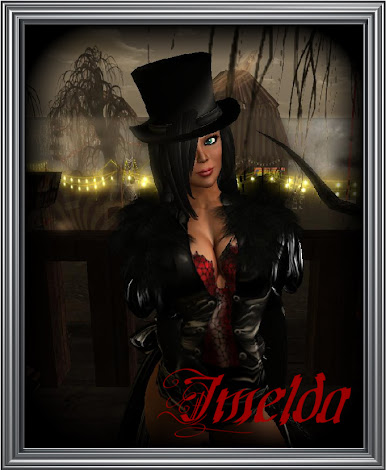





0 comments:
Post a Comment